Do you want to create powerful images that speak for themselves and attract others’ attention? Creating stunning images that generate winning results over the internet has become the most difficult nowadays. It’s only due to a higher level of competition and the presence of a large number of professional content creators. However, you can still beat the competition in this digital world even if you are not a professional photographer or editor. Curious to know how? Let’s go through this article to open the hidden doors of success for you!
So, the easiest and quickest way to create stunning photos is to use the CapCut creative suite. Have you heard about it for the first time? Don’t worry! Here is a brief introduction to it to help you understand what exactly it is.
What is CapCut Creative Suite?
It is actually a one-stop shop for taking your creativity to the next level of success. This creative suite doesn’t only offer an online image editor but also comes with a great number of features. For example, you can also use it to create and edit professional-level videos that go viral.
Similarly, you may also use it for watermark-free templates for your personal or professional use. You can also use it to upscale your photos and videos, color correct them, resize them, or transfer their style. Besides these, there are so many features and tools that this incredible creative suite brings for you. However, we will explore its online image editor here so that you can use it to create extraordinary photos!
Key Features of Creative Suite Online Image Editor
Before you jump to learn to transform your photos using this editor, have a look into its key features first. So, here they are!
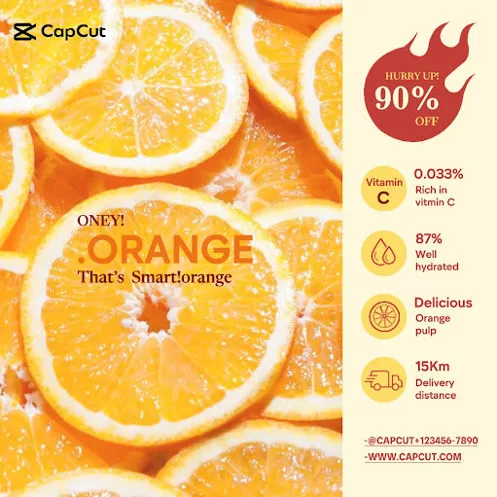
-
Multi-Sized Canvas
The most exciting feature of using this editor is that it allows you to choose the desired size of your canvas. For example, you can decide if you want to create a photo for Instagram feed, Facebook, TikTok, etc. You don’t need to crop your photo later as you can choose the right size at the start.
-
One-Click AI technology
Another key feature of this tool is that it saves your time by offering the one-click AI technology. Due to AI technology, all the processes take place quickly and hence, it saves your time.
-
Simplify Workflow
As AI technology automates the editing process, it results in simplifying the workflow. You don’t need to carry out extensive steps to edit your image. Instead, you just choose a function and the editor itself completes it for you.
-
Themes and Templates
Here are a number of beautiful themes and templates that you can use to edit your images. It also allows you to edit those and adjust them according to your needs.
-
Matching Color Palettes
If you don’t like the specific colors of a photo, you can generate matching color palettes for it. To do so, go under the design section and click on “Optimize colors”. The editor will do it for you.
-
Background Removal
There is also an option to remove the photo background if it is making it look dull and lifeless. Whatever the reason, you are free to remove a photo background here.
-
New Background Addition
After removing the background, this editor also allows you to set a new background for your photo. You can choose any solid color as well as a background to make it more prominent.
-
Text Templates and Stickers
Just like converting text to speech, this editor allows you to play with the text templates and stickers for free. By using these, you can make your photos more meaningful and interactive.
-
Text Effects
Besides simply adding text to your photos, you can add multiple effects to it as well. In this way, the text stands out and immediately grabs the viewer’s attention.
-
Resizing Image Options
You can resize your image here as well to the resolution size that best matches your needs. You can even upscale or choose a low-resolution size for it.
-
No Watermarks
Additionally, this online image editor doesn’t add any watermarks to your photos which is a plus. There is no editor logo or anything like this on your photos when you download/save them to your device.
-
Safe and Secure
Last but not least, this creative suite online image editor is the most safe and secure place to edit photos. It protects your photo’s privacy and never shares your data with anyone else.
How to Use Creative Suite Online Image Editor?
Do you want to use this amazing creative suite online image editor to make winning photos today? Let’s follow these steps to do so!
-
Step 1: Sign up and Open Image Editor
To create stunning images using this fantastic online image editor, first create your account for free. Visit the CapCut creative suite online at https://www.capcut.com/creative-suite. Click on Signup for free and complete the signup process. On the first page that loads on your screen, click on “Create Images Online”. It will take you to the new workspace where you will decide the custom size of the image you want to create. You may choose a custom size or pick any of the given size templates such as for Instagram, Facebook, etc.
-
Step 2: Upload
In this step, you will upload any photo that you want to create using this amazing editor. For this purpose, click on the “Upload” to drag and drop your image here. You may also click to browse an image or upload it directly from your Cloud or Google Drive.
-
Step 3: Edit
After uploading an image to your space, start editing it by using different functions and features of this suite. For example, you can remove the background of this image if you don’t like the existing one. After removing the background, it also allows you to pick up the new background for your image. Similarly, you can also change the color tones by generating and picking up the matching palettes for your images. The AI technology automatically generates the most suitable color palettes that go with your image.
In addition, this editor also allows you to add different text effects, themes, filters, stickers, and frames to your photos. You can also resize your image here to the desired resolution. Moreover, you can also use different shapes such as arrows to highlight or explain a text or any particular part of the photo.
-
Step 4: Export
The fourth and last step is to export your photo to your device via the export button. The most exciting thing here is that your photo will be downloaded to your device for free and without any watermarks on it. In this way, you can freely share it anywhere you want without giving any credit to the editor.
Conclusion
It’s time to say goodbye to your dull and lifeless photos by converting them into more polished and sparkling ones. The easiest way to do so is to use the Creative Suite by CapCut which allows you to create winning photos. The above guide will help you to transform your photos quickly by using simple steps. So, let’s choose some of your photos and convert them to artistic masterpieces today by using this incredible editor!