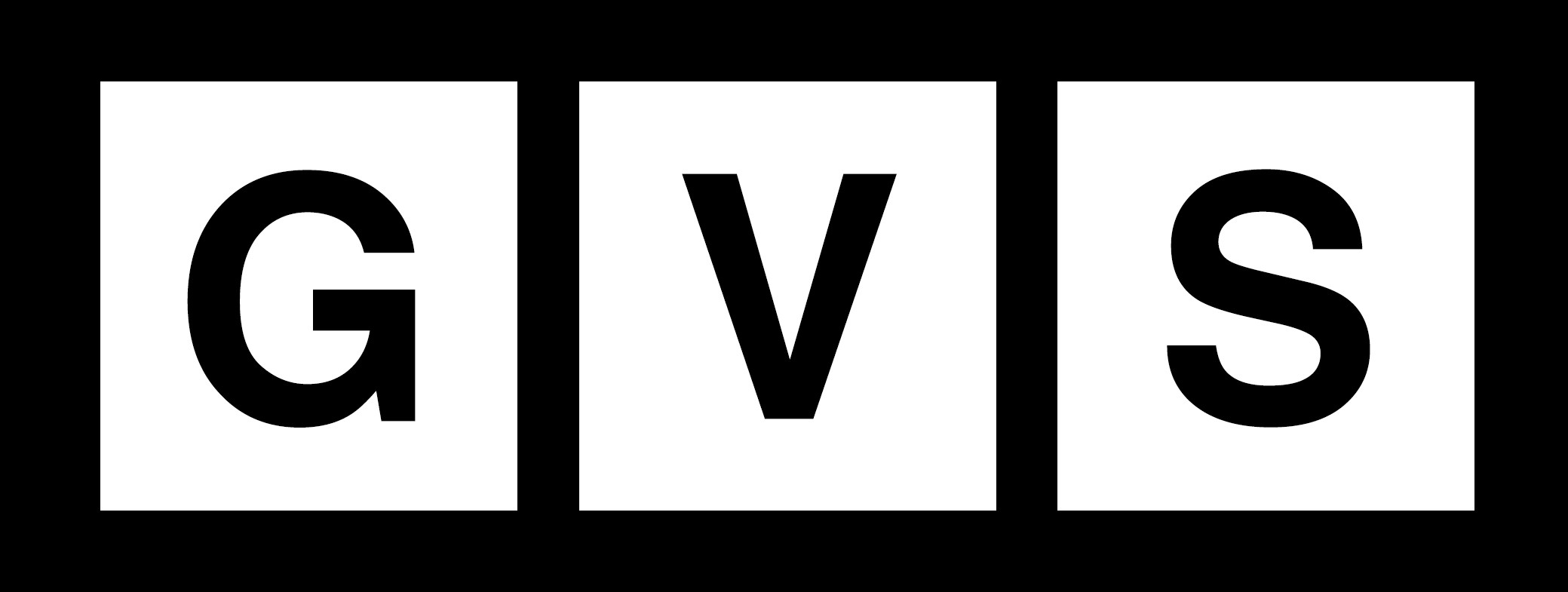The current coronavirus lockdown has demanded most of us to work from home. This means that you’re likely spending a lot more time video chatting with co-workers to get stuff done. Video conferencing apps like Skype, Microsoft Teams or Zoom are the most widely used for online meetings.
Grainy videos end up disrupting a lot of meetings, ultimately making the job more testing of our patience. But if you are like the rest of us and you just don’t want to invest in a fancy webcam, keep reading. Yes, you can easily use your smartphone camera and Do It Your Self (DIY) an at-home webcam without spending on another camera.
As long as the smartphone you use isn’t more than a few years old, its image quality should be better than your laptop’s default camera. Smartphone cameras are also more functional and easier to position – so you’re not filming your double chin or straight up your nose.
Read more: Make use of time: Complete these 9 projects during quarantine
Here’s how to turn your phone into a webcam for free:
You don’t even need a webcam app
A dedicated webcam app has special features, but you don’t have to have one to use your phone camera for video chats. You can also just launch the app of your video chat service of choice, like Zoom, Skype or FaceTime, and chat directly through there. However, there are steps you can take to make sure that your video quality is the best it can be.
Find video interview tools and download the right webcam app for Android or iPhone. There are dozens of free and paid apps that can help you transform your workhorse smartphone into a webcam.
For any webcam app
Whatever you download, read the privacy policy, install it and follow the instructions to connect it to your computer (you might have to download a driver, or run it through a browser or other viewer). You’ll be asked to give the app permission to access your camera and microphone.
Read more: The technology that could save the world from Quarantine
Be aware
Running the app frequently may drain your phone battery, so you may want to hook up your phone to an external power bank or position your set up near a wall outlet if you find yourself in need of a charge.
Use your phone’s main camera
Your phone’s main camera will produce a higher quality image than the selfie camera, and with more options for zooming and focusing as well. The iPhone 11, Samsung Galaxy S20 and many other premium smartphones have a sharper resolution at 1080p than the latest laptop models. They usually have a built-in 720p webcam. For best results, we would advise you to use that rear camera instead of the front-facing selfie camera.
Stabilize your phone
Avoid cramping your arm or hitting an unflattering angle by stabilizing your phone on a tripod, stand or tabletop mount. This will give you the least shaky and most professional-looking results. Books can only do so much to support your phone.
Read more: Tasty Infusions You Can Do At Home During Quarantine
Set up some lighting
Working in a home office should not look like working without seriousness. Be it your kitchen table or on your bed, you’ll need some good lighting to make your face look bright, eliminate shadows and maybe hide a wrinkle or two (if you’re insecure like that rest of us).
If most of your day is spent on video calls, you can consider buying a ring light. But a cheaper option can be sitting against a window so the sun can shine right at your face. Catch that golden hour and own your meetings!
Invest in a microphone
Your AirPods or other headphones with a built-in mic will get the job done. However, if you’re using your new DIY webcam to record something professionally, you can invest in a good microphone. There are several high-quality wireless microphones available online, hence, there the ideal depends on your budget really.
Takeaway
These tips should help you create a better home office and video conferencing setup, now that just about every meeting is a video meeting — and potentially help you to find a new use for your old phone as well.